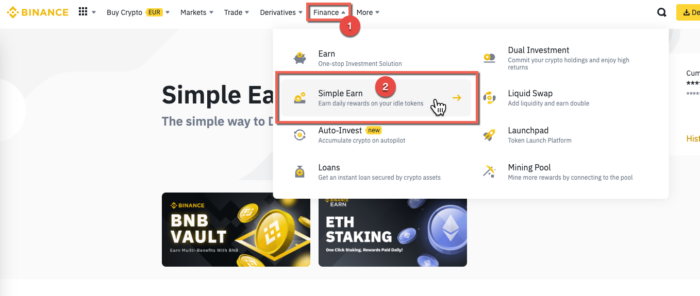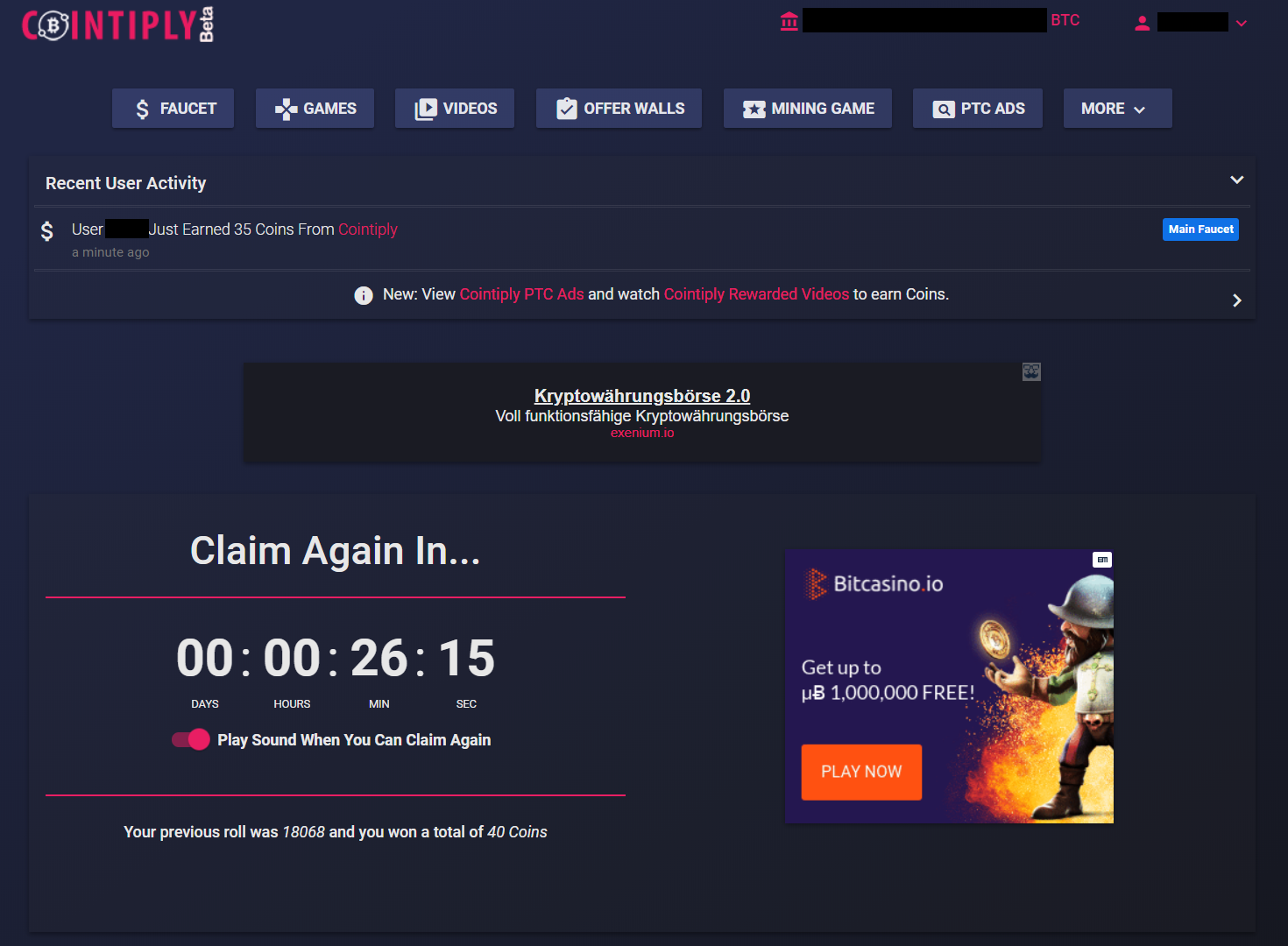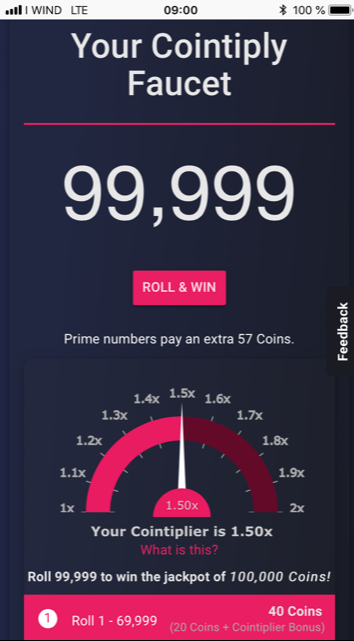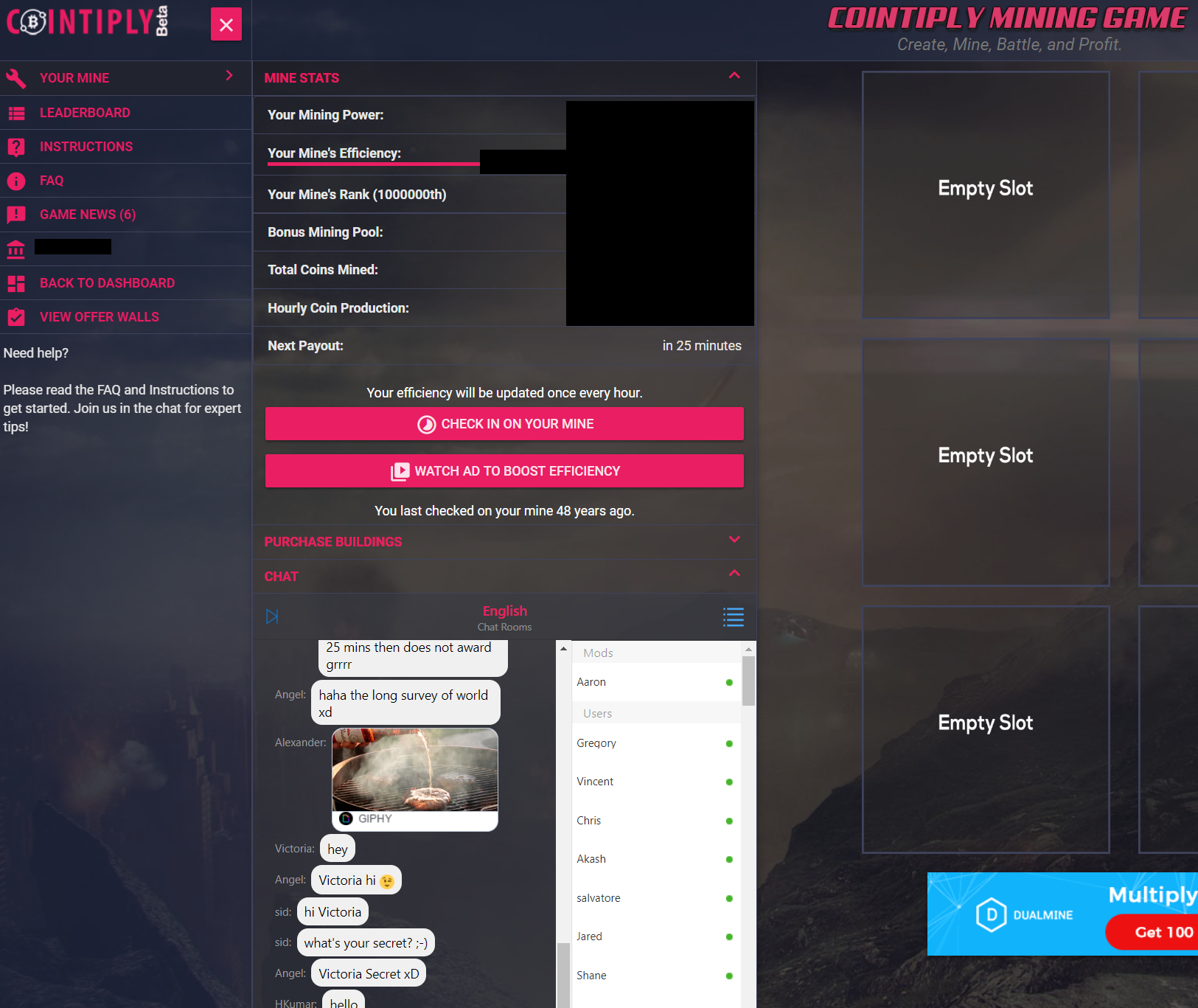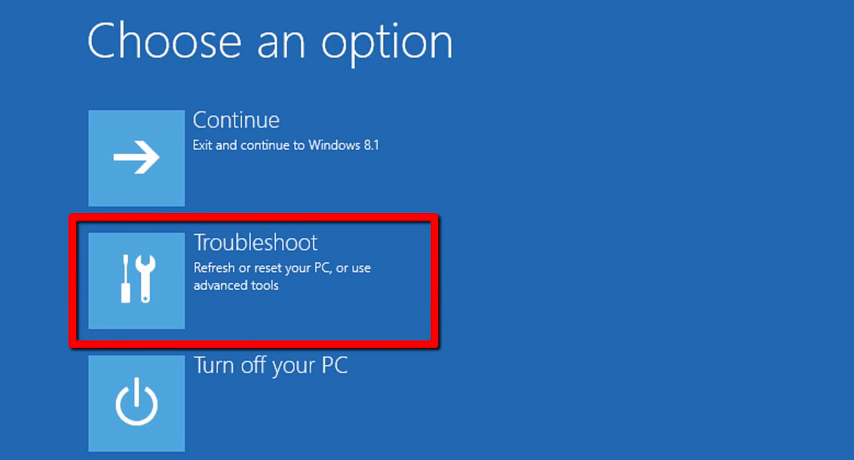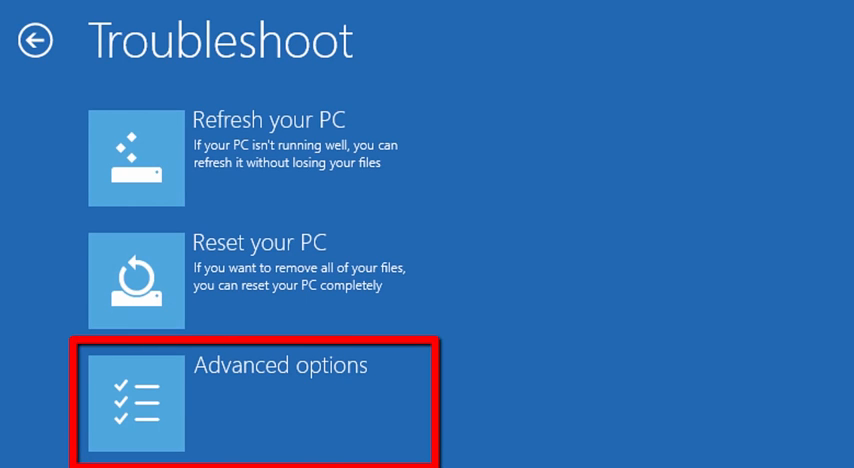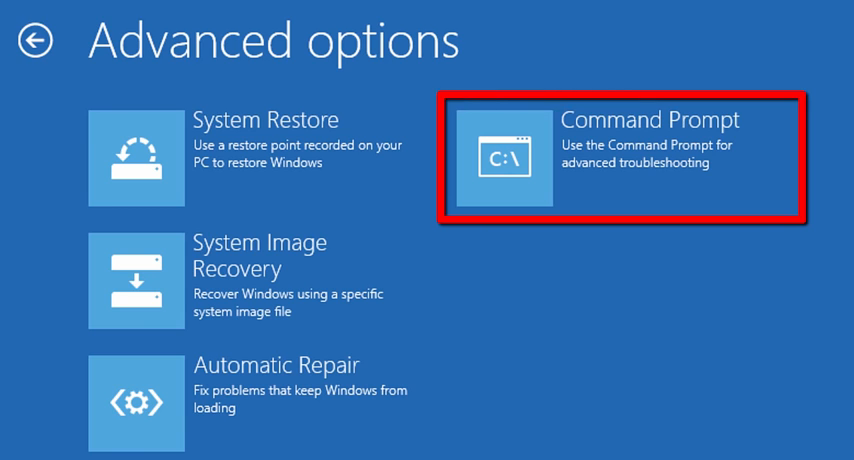Today, I want to provide you with insights into the exciting world of the cryptocurrency exchange, Binance, and show you how you can earn a high Annual Percentage Rate (APR) with Binance Simple Earn and the crypto-coin LPT (Livepeer). Binance is one of the leading cryptocurrency exchanges worldwide, offering a multitude of opportunities to profit from developments in the crypto market. Let’s explore how you can enter the world of passive income with Binance Simple Earn!
LPT (Livepeer) – A Coin with High APR: LPT, the native coin of the Livepeer network, is a promising cryptocurrency that has achieved a high APR (interest rate, see below) in recent months. Livepeer is a decentralized video-streaming network based on the Ethereum blockchain, enabling the efficient transmission of high-quality video content. The Livepeer platform empowers content creators and streamers to reach audiences worldwide.
Binance Simple Earn – Step-by-Step Guide:
Follow this step-by-step guide to set up Simple Earnings on Binance using the example of the Livepeer (LPT) coin:
- Register with Binance or log in if you already have an account.
- Adding LPT or another Coin: To add LPT (Livepeer) or any other coin of your choice, click on the “Finance” option in the top menu on the website and then select “Simple Earn.” From there, choose LPT from the list of available coins and input the desired amount. I recommend selecting “Flexible” as the investment option.
- Auto-Subscribe Function: The “Auto-Subscribe” function is a convenient feature that allows you to automatically invest in Flexible products. Every day at 02:00 am (UTC) and 04:00 pm (UTC), all the assets in your Spot Wallet will be used for Flexible products. This ensures that you never miss an opportunity to profit from attractive interest rates and allows you to invest continuously.
- Viewing Earnings: You can view your earnings through your Binance Wallet. Simply navigate to “Wallet,” then select “Earn,” and finally, click on “Simple Earn” (Flexible). By choosing “Flexible,” you have the flexibility to withdraw your investments at any time.
APR (Annual Percentage Rate) Explained
APR stands for Annual Percentage Rate, and it represents the annual interest or yield that an investment generates, including compound interest. APR is a crucial metric for evaluating the profitability of financial products, such as cryptocurrency investments. The higher the APR, the more returns you can expect within a year.
Calculating Returns for Different Time Periods
To calculate the daily return, we divide the APR by 365 (days). Here are the calculations for 30, 60, 90, and 120 days:
Assuming the APR for LPT is 38%:
Daily Return: 38% / 365 = 0.1041% per day
Return for 30 days: 0.1041% * 30 = 3.123%
Return for 60 days: 0.1041% * 60 = 6.246%
Return for 90 days: 0.1041% * 90 = 9.369%
Return for 120 days: 0.1041% * 120 = 12.492%
With an APR of 38%, you can expect impressive returns on your LPT (Livepeer) investments.
By integrating LPT into Binance Simple Earn, you can contribute your LPT tokens to a growing network while benefiting from attractive interest rates. The Auto-Subscribe function ensures your investment remains up-to-date, enabling you to seize every opportunity for additional earnings.
Conclusion on Binance Simple Earn
With Binance Simple Earn and the LPT (Livepeer) crypto-coin, you can tap into a passive income stream while being part of the future of the video-streaming market. The platform offers a user-friendly interface, and the Auto-Subscribe function makes it easy to increase your income continuously. So, what are you waiting for? Discover the world of cryptocurrencies on Binance and be part of a promising future! Happy earning!